Changing of system files or settings is sometimes tricky. So make sure you create a restore point before making any changes.
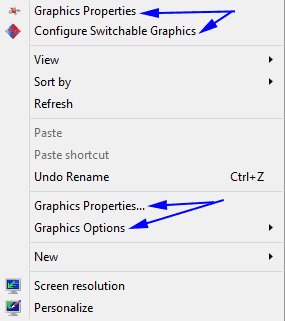
To remove the Graphics Properties from the context menu, open registry by pressing Windows key + R, type in regedit and hit enter.
Now navigate to the following key:
HKEY_CLASSES_ROOT\Directory\Background\shellex\ContextMenuHandlers
Under the sub key of ContextMenuHandlers find the below key as required and delete it by right click and tap delete.
For AMD Catalyst Control Center find ACE and for Intel Graphic Driver find igfxcui
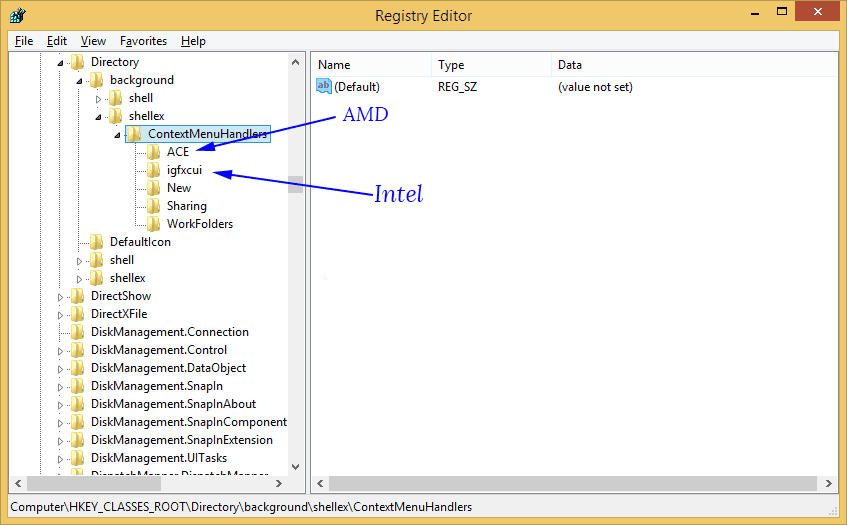
After you have delete it, the Graphics Properties will no longer appeared in the context menu.
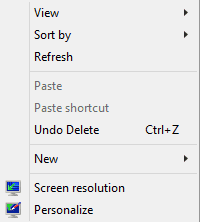
P.S: The above tips will work only with AMD Graphics and Intel Graphics driver.
Thank you! I was trying to pin down what was causing my context menu to open so slowly. I disabled all other extensions via a program I found from searching, and it still opened slow. Finally realized, the only other context menu extension that was still showing was Intel Graphics. I couldn't see it listed to disable on the other program, but this did it! It got rid of it, and now my context menu opens instantly!
how to add intel graphic properties and intel graphic option to context menu plese help me out when right click it only shows up nvidia control panel
My igfxcui self-deleted. How do I restore it? I tried reinstalling Intel HD graphics drivers to no avail.
Super, Damn that amd.. who needed such a nag! Thanks!