Microsoft provides Windows Defender which is an inbuilt security software in Windows 10. It provides real-time protection to protect your system against viruses, spyware, malware or many threads. But this software is an option it will just get out of the way if you install another antivirus software. However, there are a number of users who don’t want to use the default antivirus because they want to install the third-party antivirus. If you are one of those users, then follow these instructions below in order to disable windows defender.
Method 1: Disable Windows Defender Using Group Policy Editor
- First of all, press Win+R to open your run command, type gpedit.msc and hit enter to open the Group Policy Editor.
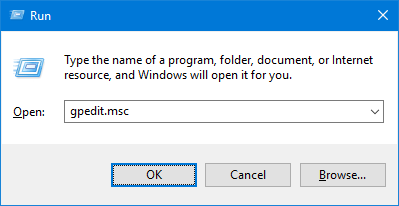
- Go to Computer Configuration > Administrative Templates > Windows Components > Windows Defender Antivirus.
- On the right-side pane double click on Turn off Windows Defender Antivirus policy.
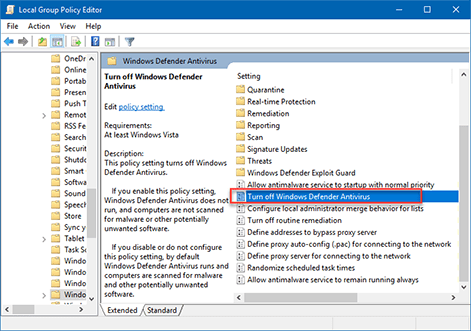
- Select Enable then click Apply and OK.
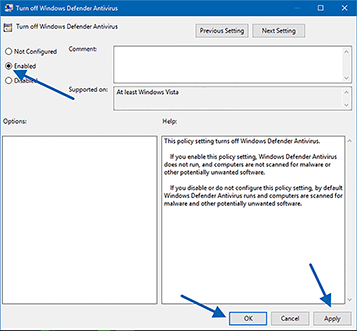
Method 2: Using Registry Editor
Note: Before you make any changes in Registry, please make sure you do a full backup your registry.
- Press Win+R to open your run command, type regedit and hit enter to open your Registry Editor.
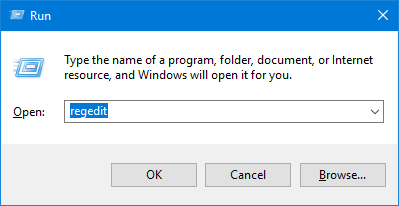
- Go to HKEY_LOCAL_MACHINE\SOFTWARE\Policies\Microsoft\Windows Defender.
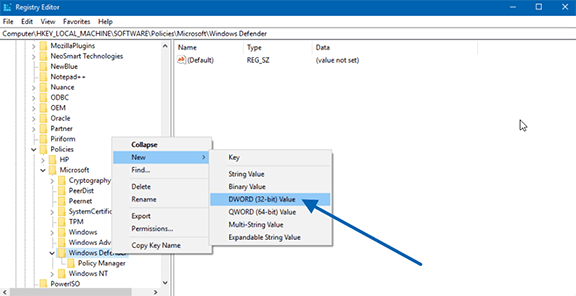
- Create a new DWORD (32-bit) Value name it DisableAntiSpyware and hit enter.
- Double click on that DWORD, set value from 0 to 1 and then Ok.
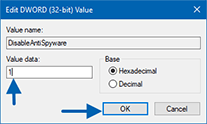
Method 3: Using the Security Center app
Note: This method will only disable the Windows Defender temporarily.
- Open Windows Defender Security Center.
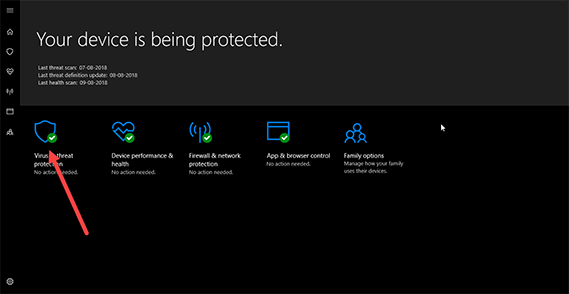
- Click on Virus & threat protection and Virus & threat protection settings option.
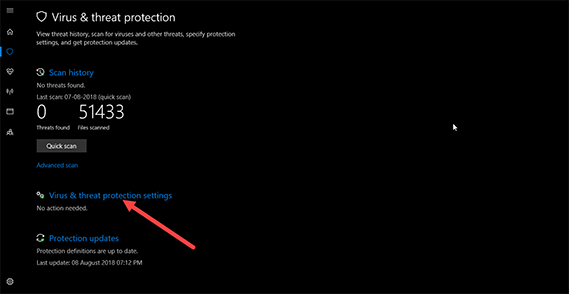
- Toggle OFF the Real-time protection.
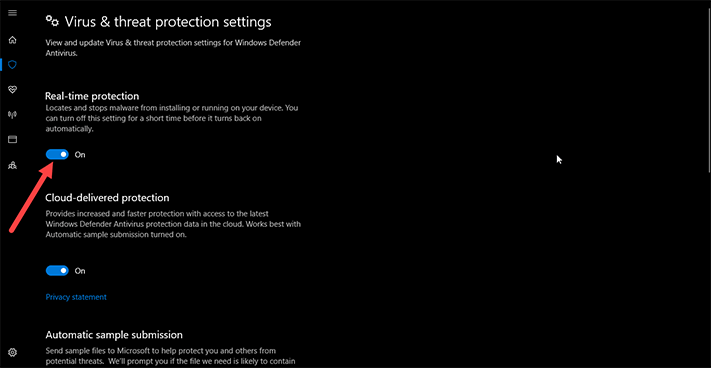
After completing these instructions restart your system for the changes to take effect.
Also Read: How to Add ‘File Explorer’ or ‘This PC’ Shortcut to Windows 10 Start Menu.
Hope you like this article, If you do please follow us on Facebook, Twitter and Google Plus. Also if you have any question or suggestion, please feel free to share it in the comment section below.