Windows 8 has many new features and one of the feature that many people don’t like is the Start Screen. But Windows 8 does not have the option to get back the old start menu. So we have no other choice other than to use a third party tool. To get the old start menu back we will use a tool called Classic Shell.
1. To get started with this tutorial, first you have to download Classic Shell from the link below
2. Install Classic Shell.
3. After installing, the start menu may or may not come up automatically. However, we need to customize the settings in order to get more or less the same start menu as in Windows 7.
4. Now go to Classic Shell settings by right click on the start menu or by going to Start->All Programs->Classic Shell->Classic Start Menu Settings.
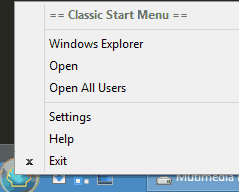
5. Select the Start Menu Style tab and check or choose Windows 7 style.
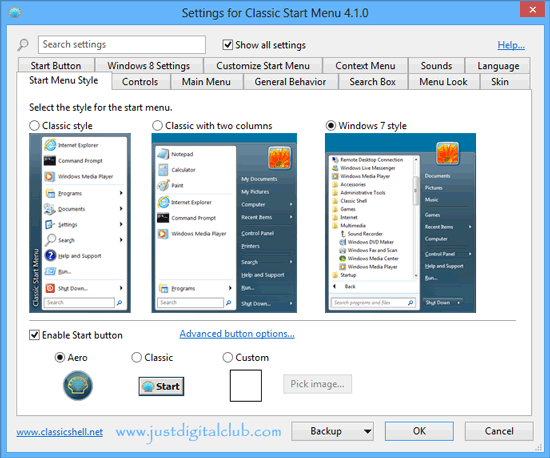
6. Next go to Skin tab and from the skin drop down select Windows Aero.
7. Enable Show user picture and Reduce glass color.
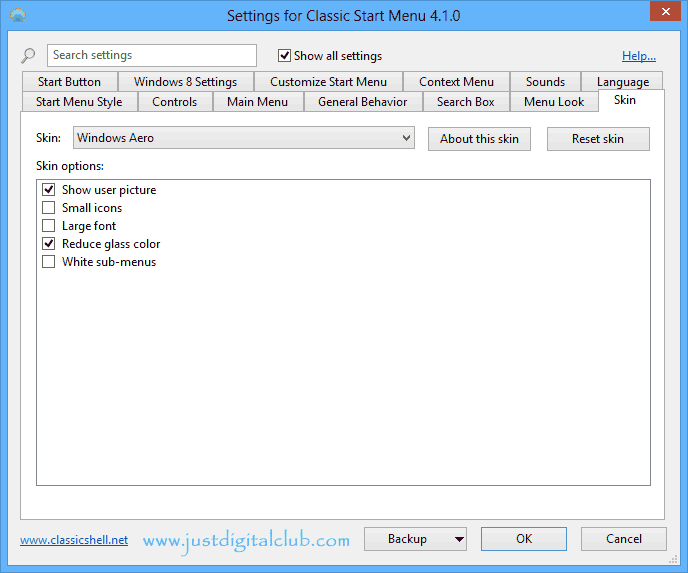
8. Apply the changes by clicking on the OK button
That’s it. Now check your Start Menu
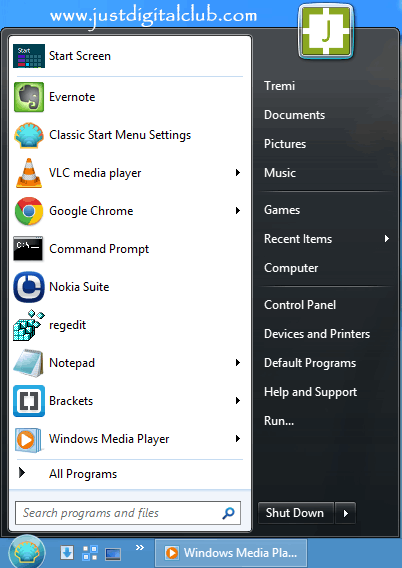
If this post is helpful, please give us your review using our comment form