In the last article, we have shown you how to backup Windows Registry. Backing up a registry is the best practice if you want to change any value or key in the registry. Because if something goes wrong. You might want to restore Windows registry to the last backup. Well in this article, we will show you how to restore Windows registry. It is simple and easy to understand if you follow the steps below.
Restore Windows Registry Using Registry Editor
- Open Registry Editor press Win+R then type regedit and hit OK.
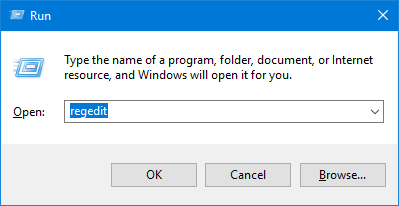
- Click on File and then Import.
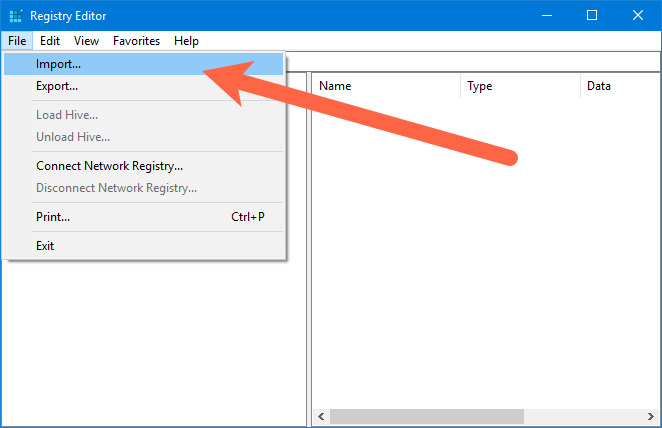
- Now you need to browse the registry file that you have saved earlier.
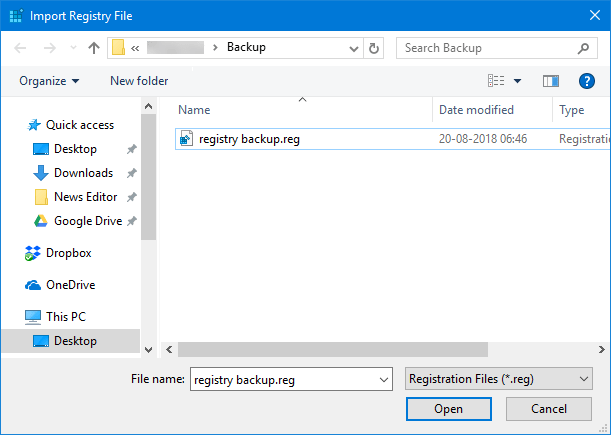
- Click on the backup registry file and tap open to restore the Windows Registry.
Alternative and Simple Method
The best and simple method is to browse the file directly where you have saved it earlier. Double click on the file and the system will prompt for confirmation.
Click Yes to accept and confirm to restore the Windows Registry.
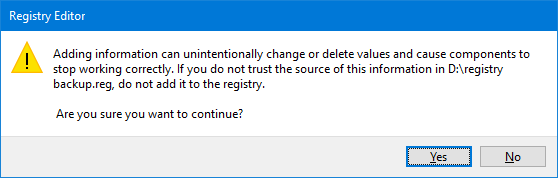
If the import is successful, it will pop up the message that tells you the key or value has been successfully added to the registry.
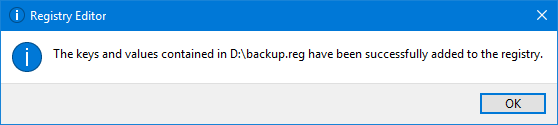
Hope this article helps you to restore Windows Registry. If it does, please don’t forget to follow us on Twitter. Also, you can like us on Facebook and Google Plus. If you have any other alternative method on how to restore Windows registry, you can share it with us in the comment section below.